Destructive and Real-time Wave Editing
Audio editing can be done in two different modes: Destructive wave editing and Real-time wave editing.
-
The destructive wave editing (also called offline editing) is the default mode when using the menu command Object > Edit audio data > Wave editing… or Shift + double-click to open the audio file associated with an object.
You can change this default behavior by activating the option Open audio files in destructive editing mode in the program settings at Program > General.
-
Audio files (e.g. wave files) that are opened directly via the file menu or the File manager in a separate project window (menu File > Import > Load audio file…) open by default in Real-time wave editing mode.
Regardless of how the audio file was loaded, you can switch between the two modes using Menu File > Project Properties > Destructive Wave Editing Mode. In destructive mode the wave project is marked in the title bar with the addition -destructive.
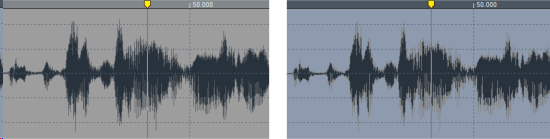
You can also recognize the mode by the changed background color. In the picture you can see the same wave project in destructive mode on the left, and in real-time mode on the right.
Destructive Editing
In destructive mode audio files are edited directly on the hard drive. Changes in the project are immediately written to the audio file. To undo edits in this mode with Ctrl + Z, the function Undo enabled must be on for audio files in the Program preferences under Program > Undo.
It is not possible to delete audio material from the audio file that is currently used by audio objects in the project.
Real-time Wave Editing
Real-time wave editing is a compromise between working in the virtual project and destructive editing, combining the advantages of editing directly on the audio material with the advantages of non-destructive virtual working you are used to with objects in virtual projects.
The audio file is opened in its own wave project window, just as in destructive mode, and can be edited there in exactly the same way. In contrast to destructive editing you will notice the following differences:
-
All editing functions (cut, copy, delete and paste) are non-destructive. Operations are performed much faster because no data is written to disk and no data needs to be copied for the undo function. All changes are made only when the audio file is saved and then included in the audio file as a whole.
The positions where these operations are performed are marked with dotted lines.
The auto-crossfade option can be enabled for any cut or paste operation during real-time audio editing. The crossfades are marked by lines in the waveform. However, the crossfades cannot be edited.
-
Real-time effects: For the wave project there is a Mixer window reduced to the master channel (keyboard shortcut M). The effects of the master channel (master plug-ins, EQ, stereo enhancer) can be used in real time as in virtual projects, can be combined and adjusted during playback. Applying effects to the audio file also happens only when saving the wave project.
Note: The application of the effects of the menu Effects happens immediately and destructively also in the real-time editing mode. Read the section Destructive effect calculation in the Effects chapter.
-
Volume curve: If you select the mouse mode Draw volume
 or Draw automation
or Draw automation  , you can draw a volume automation curve in the project window.
, you can draw a volume automation curve in the project window.